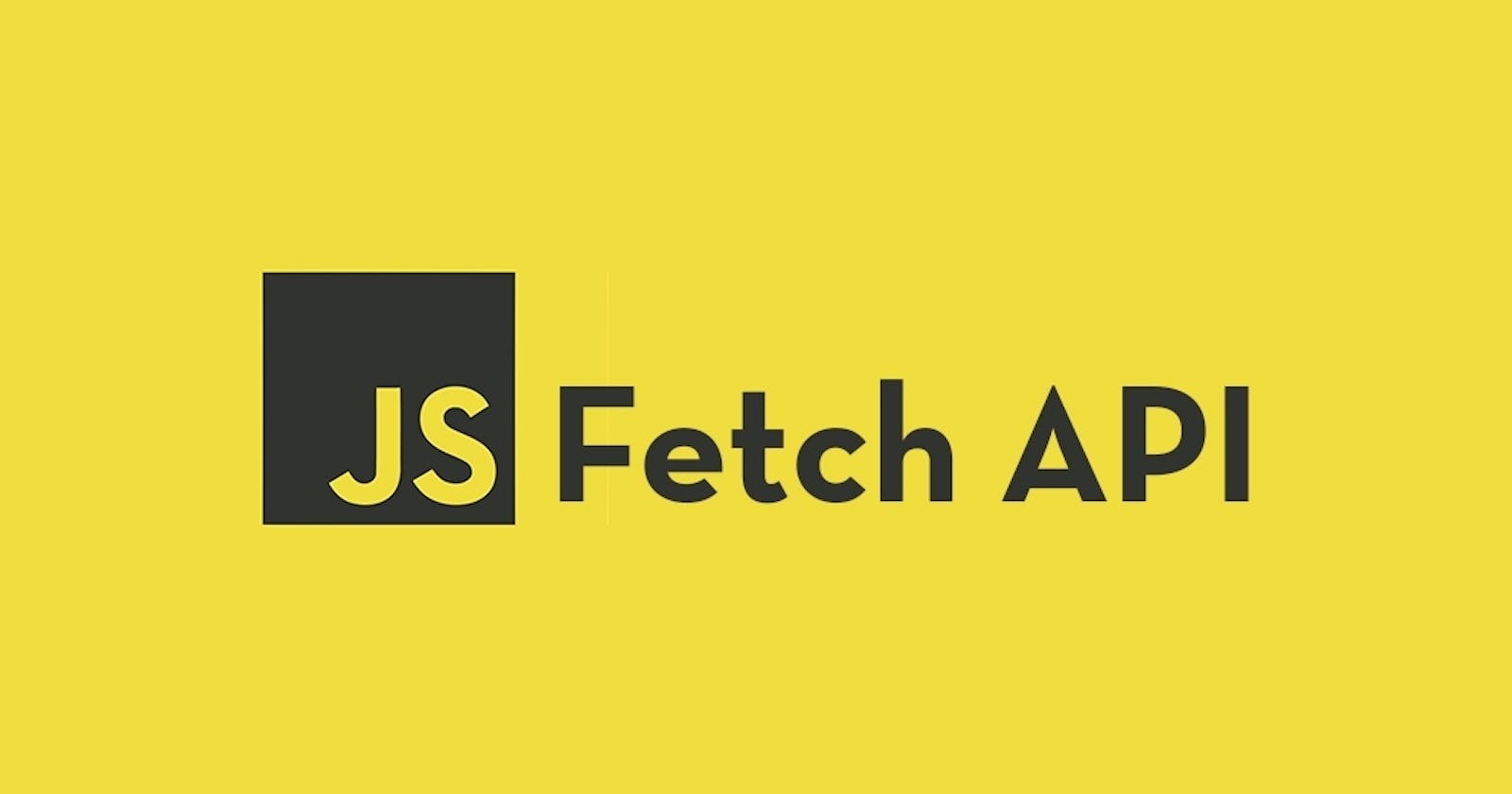Introduction
Asynchronous programming is a core concept in modern web development. One of the most common tasks in web development is making HTTP requests to fetch data from a server. The Fetch API is a modern way to make asynchronous HTTP requests in JavaScript. In this post, we'll explore the basics of using the Fetch API and how to handle errors, send data, and work with headers.
Basic Usage (GET Request)
The Fetch API is a simple interface for making HTTP requests. Here's a basic example of using the Fetch API to make a GET request:
fetch('https://api.example.com/data')
.then(response => response.json())
.then(data => console.log(data))
.catch(error => console.error(error));
In this example, we're using the fetch() method to make a GET request to the URL https://api.example.com/data. We then use the .then() method to parse the response as JSON data and log it to the console. Finally, we use the .catch() method to handle any errors that may occur.
Handling Errors
It's important to handle errors that may occur during a fetch request. The Fetch API provides a convenient way to catch and handle errors using the .catch() method. Here's an example of handling a network error:
fetch('https://api.example.com/data')
.then(response => {
if (!response.ok) {
throw new Error('Network response was not ok');
}
return response.json();
})
.then(data => console.log(data))
.catch(error => console.error(error));
In this example, we check if the response is ok using the .ok property. If the response is not ok, we throw an error and handle it using the .catch() method.
Sending Data (POST Request)
In addition to making GET requests, we can also use the Fetch API to send data using the POST method. Here's an example of sending data in JSON format:
fetch('https://api.example.com/data', {
method: 'POST',
headers: {
'Content-Type': 'application/json'
},
body: JSON.stringify({
name: 'John Doe',
email: 'johndoe@example.com'
})
})
.then(response => response.json())
.then(data => console.log(data))
.catch(error => console.error(error));
In this example, we're making a POST request to the URL https://api.example.com/data and sending data in JSON format in the request body using the JSON.stringify() method.
Working with Headers
Headers are an important aspect of HTTP requests. They provide information about the request, such as the content type and authentication credentials. Here's an example of setting a custom header in a fetch request:
fetch('https://api.example.com/data', {
headers: {
'Authorization': 'Bearer xxxxxxxx'
}
})
.then(response => response.json())
.then(data => console.log(data))
.catch(error => console.error(error));
In this example, we're setting a custom Authorization header with a bearer token. This header is commonly used for authentication and authorization purposes.
Cross-Origin Resource Sharing (CORS)
Cross-Origin Resource Sharing (CORS) is a security feature implemented in web browsers to prevent unauthorized access to resources on different domains. If your server's response headers don't include CORS headers, you may run into errors when making fetch requests from your JavaScript code. Here's an example of handling a CORS error:
fetch('https://api.example.com/data', {
mode: 'cors'
})
.then(response => response.json())
.then(data => console.log(data))
.catch(error => console.error(error));
In this example, we're setting the mode property to 'cors' to allow the fetch request to access resources on a different domain. This is necessary when making requests to APIs hosted on a different domain.
Conclusion
In this post, we've explored the basics of using the Fetch API in JavaScript. We've covered how to make GET and POST requests, handle errors, work with headers, and handle CORS errors. The Fetch API provides a simple and convenient way to make HTTP requests in JavaScript and simplifies the process of working with asynchronous data.